


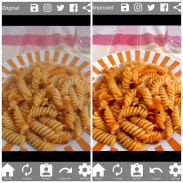
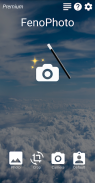
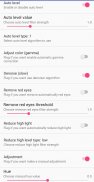
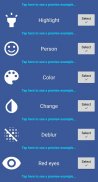
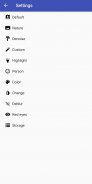
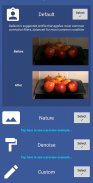
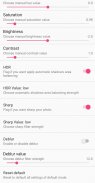
Fenophoto - Automatic photo enhancer

คำอธิบายของFenophoto - Automatic photo enhancer
Fenophoto, developed by Alessandro Lazzara & Beniamino Ferrari, automatically and with just one-click allows you to enhance and remove most common defects of any digital photo.
Fenophoto works with powerful algorithms used in video restoration, many of which use sophisticated frame reconstruction techniques. It provides a set of preconfigured filters, so anyone can easily enhance photos with little to no knowledge of photography.
You can choose between 7 profiles:
-Default: is suggested profile that applies most common correction filters, balanced for most common condition
-Nature: Because sometimes “Default” profile “fails” expecially on photo with nature subject (result can be blurred), in those cases you can use this profile
-Denoise: is suggested if you want just remove digital noise (no other filters are applied)
-Highlight: is suggested in case of highlight, fire, sun
-Person: is suggested in case of photos with people, especially with close-ups. It uses specific filters, like red eyes removal, usefull for faces
-Color: it is similar to default but suggested if you want a result with more vivid colors
-Change color: the profile mainly applies the gamma correction algorithm for a different color management. Ideal for example for photos tending to red that must be cooled
-Custom: here you can enable and configure your favorite filters. By default, this profile produces more brightness and sharpening, so it is also recommended for those who want a stronger result than the "Default" profile
Each profile is composed by a set of preconfigured filters; it is suggested to don’t modify Default/Nature/Denoise/Highlight/Person/Color/Change color profiles, but use “Custom” profile to configure your favorite filters:
-Auto Levels: it applies Automatic Levels; you can increase strenght of the filter using values from 0.5 to 3.0. You can choose between 4 different algorithms
-Adjust colors(gamma): it applies a filter that modifies color management; in most cases this filter generates right color perception, in others it fails (which is why it is disabled by default)
-Denoise: in case of grain photos, this filter automatically applies a complex and slow image noise reduction
-Remove red eyes: automatically detects red eyes and corrects them; you can set a value range from 1.5 to 3.0: with lower value an higher filter action will be applied, but it may generate artifacts; so, increase the value by 0.1 steps if red eyes are removed but artifacts generated; instead, reduce the value by 0.1 steps if the filter failed to correct the red eyes
-Reduce high light: it is possible to reduce areas with high light, such as flash; you can choose between Low/Medium/High profiles to apply your favorite strength; use this filter only in cases of need; could cause artifacts(which is why it is disabled by default)
-HDR: it applies a special filter that can equalize the shadow areas respect to the rest of the photo; you can increase shadows bright choosing between Low/Medium/High profiles
-Sharp: the filter applies an increase in the sharpness of the photo; you can choose your preferred sharpness level choosing between Low/Medium/High profiles. If is it enabled, it is suggested use it together remove noise filter
-Adjustments: It is also possible manually adjust the hue, saturation, brightness and contrast
Fenophoto allows you to save and share your enhanced shots with social media!
Hashtag #fenophotoapp #fenophotofilter
Fenophoto requires a fast internet connection.
As said before, because Fenophoto uses complex algorithms to automatically enhance your images, it need to upload photos to our servers and than processed photos will be returned to your phone.
But nobody can view your images, that will be automatically deleted in 1 hour!
However, we are not responsable for the content that you upload.
Fenophoto ซึ่งพัฒนาโดย Alessandro Lazzara & Beniamino Ferrari โดยอัตโนมัติและเพียงแค่คลิกครั้งเดียวจะช่วยให้คุณสามารถเพิ่มและลบข้อบกพร่องที่พบบ่อยที่สุดของภาพดิจิทัลได้
Fenophoto ทำงานร่วมกับอัลกอริทึมที่มีประสิทธิภาพที่ใช้ในการฟื้นฟูวิดีโอซึ่งหลายแห่งใช้เทคนิคการสร้างเฟรมที่ทันสมัย มีชุดตัวกรองที่ตั้งค่าไว้ล่วงหน้าเพื่อให้ทุกคนสามารถเพิ่มรูปภาพที่มีความรู้น้อยเกี่ยวกับการถ่ายภาพ
คุณสามารถเลือกระหว่าง 7 โปรไฟล์:
-Default: แนะนำโปรไฟล์ที่ใช้ตัวกรองการแก้ไขที่พบมากที่สุดโดยให้สมดุลสำหรับเงื่อนไขที่พบมากที่สุด
- เพราะ: บางครั้งโปรไฟล์ "ผิดนัด" "ล้มเหลว" โดยเฉพาะอย่างยิ่งในภาพถ่ายที่มีลักษณะเป็นธรรมชาติ (ผลอาจเบลอ) ในกรณีเหล่านี้คุณสามารถใช้โปรไฟล์นี้ได้
-Denoise: แนะนำหากคุณต้องการเพียงแค่เอาเสียงดิจิตอล (ไม่มีตัวกรองอื่น ๆ ที่ใช้)
-Highlight: แนะนำในกรณีที่มีไฮไลต์ไฟดวงอาทิตย์
-Person: มีข้อเสนอแนะในกรณีของรูปถ่ายกับผู้คนโดยเฉพาะอย่างยิ่งกับการถ่ายภาพระยะใกล้ ๆ ใช้ตัวกรองเฉพาะเช่นการลบตาแดงซึ่งเป็นประโยชน์สำหรับใบหน้า
สี: คล้ายกับค่าเริ่มต้น แต่แนะนำถ้าคุณต้องการผลลัพธ์ที่มีสีสันสดใสมากขึ้น
- เปลี่ยนสี: ส่วนกำหนดค่าส่วนใหญ่ใช้อัลกอริธึมการแก้ไขแกมม่าสำหรับการจัดการสีที่ต่างกัน เหมาะอย่างยิ่งสำหรับภาพที่มีแนวโน้มว่าจะเป็นสีแดงที่ต้องระบายความร้อน
- กำหนดเอง: คุณสามารถเปิดใช้งานและกำหนดค่าตัวกรองที่คุณชื่นชอบได้ที่นี่ ส่วนกำหนดค่านี้จะให้ความสว่างและความคมชัดมากขึ้นดังนั้นจึงขอแนะนำสำหรับผู้ที่ต้องการผลลัพธ์ที่ดีกว่าโปรไฟล์ "ดีฟอลต์"
แต่ละโปรไฟล์ประกอบด้วยชุดตัวกรองที่ตั้งค่าไว้ล่วงหน้า แนะนำให้อย่าปรับเปลี่ยน Default / Nature / Denoise / Highlight / Person / Color / เปลี่ยนโทนสี แต่ใช้ "Custom" เพื่อกำหนดค่าตัวกรองที่คุณชื่นชอบ:
ระดับอัตโนมัติ: ใช้ระดับอัตโนมัติ คุณสามารถเพิ่มความแข็งแรงของตัวกรองโดยใช้ค่าตั้งแต่ 0.5 ถึง 3.0 คุณสามารถเลือกระหว่างอัลกอริทึมต่างๆได้ 4 แบบ
- ปรับสี (แกมมา): ใช้ตัวกรองที่ปรับเปลี่ยนการจัดการสี ในกรณีส่วนใหญ่ตัวกรองนี้จะสร้างการรับรู้สีที่ถูกต้องในรูปแบบอื่น ๆ ซึ่งไม่สามารถใช้งานได้ (ซึ่งเป็นเหตุผลว่าทำไมจึงถูกปิดใช้งานโดยค่าเริ่มต้น)
-Denoise: ในกรณีของภาพถ่ายธัญพืชตัวกรองนี้จะใช้การลดสัญญาณรบกวนภาพที่ซับซ้อนและช้า
- ลบตาแดง: ตรวจจับดวงตาสีแดงโดยอัตโนมัติและแก้ไขให้ถูกต้อง คุณสามารถกำหนดช่วงค่าได้ตั้งแต่ 1.5 ถึง 3.0: ด้วยค่าต่ำกว่าจะใช้การกรองที่สูงกว่า แต่อาจสร้างสิ่งประดิษฐ์ขึ้น ดังนั้นให้เพิ่มค่าด้วยขั้นตอน 0.1 หากตาแดงถูกลบออก แต่สิ่งประดิษฐ์ที่สร้างขึ้น แทนลดค่า 0.1 องศาหากตัวกรองไม่สามารถแก้ไขตาแดงได้
ลดแสงสูง: สามารถลดพื้นที่ที่มีแสงสูงเช่นแฟลช; คุณสามารถเลือกระหว่างโปรไฟล์ต่ำ / ปานกลาง / สูงเพื่อใช้ความแรงที่คุณชื่นชอบ ใช้ตัวกรองนี้ในกรณีที่จำเป็นเท่านั้น อาจทำให้เกิดสิ่งประดิษฐ์ (ซึ่งเป็นเหตุผลที่มันถูกปิดใช้งานโดยค่าเริ่มต้น)
-HDR: ใช้ตัวกรองพิเศษที่สามารถปรับพื้นที่เงาให้กับส่วนที่เหลือของภาพได้ คุณสามารถเพิ่มเงาให้เลือกระหว่างโปรไฟล์ Low / Medium / High
-Sharp: ตัวกรองใช้การเพิ่มความคมชัดของภาพ คุณสามารถเลือกระดับความคมชัดที่คุณต้องการระหว่างโปรไฟล์ Low / Medium / High หากเปิดใช้งานแนะนำให้ใช้ตัวกรองเสียงรบกวนออก
การปรับแต่ง: นอกจากนี้ยังสามารถปรับเฉดสีความอิ่มตัวของสีความสว่างและความคมชัดได้ด้วยตัวเอง
Fenophoto ช่วยให้คุณสามารถบันทึกและแบ่งปันภาพที่เพิ่มขึ้นของคุณด้วยสื่อโซเชียล!
Hashtag #fenophotoapp #fenophotofilter
Fenophoto ต้องการการเชื่อมต่ออินเทอร์เน็ตที่รวดเร็ว
ดังที่กล่าวมาก่อนหน้านี้เนื่องจาก Fenophoto ใช้อัลกอริทึมที่ซับซ้อนเพื่อเพิ่มรูปภาพของคุณโดยอัตโนมัติคุณจำเป็นต้องอัปโหลดรูปภาพไปยังเซิร์ฟเวอร์ของเราและประมวลผลรูปภาพจะถูกส่งกลับมายังโทรศัพท์ของคุณ
แต่ไม่มีใครสามารถดูภาพของคุณได้ซึ่งจะถูกลบโดยอัตโนมัติภายใน 1 ชั่วโมง!
อย่างไรก็ตามเราไม่รับผิดชอบเนื้อหาที่คุณอัปโหลด



























